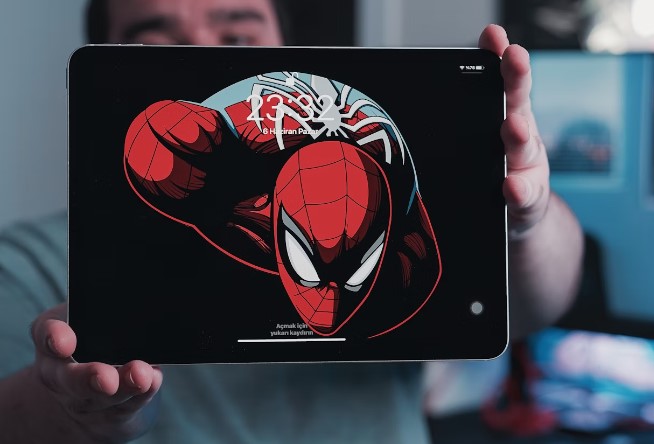In today’s digital landscape, video conferencing has become a vital tool for communication, collaboration, and connection. Zoom is one of the most popular platforms for hosting virtual meetings, and with the convenience of an iPad, you can facilitate professional meetings from anywhere. To ensure your Zoom meetings run smoothly and effectively, here are some expert tips to help you host like a pro.
Table of Contents
Preparing for Your Zoom Meeting
1. Set Up Your iPad for Optimal Performance
Before your meeting, ensure that your iPad is fully charged and updated to the latest version of iOS and the Zoom app. Close unnecessary applications to free up system resources, which can help prevent lagging or freezing during your meeting. If you’re using external accessories like a microphone or camera, check their connections and functionality ahead of time.
2. Create a Meeting Agenda
Having a clear agenda is crucial for productive meetings. Outline the topics you wish to cover and allocate time for each segment. Share this agenda with participants beforehand, so they know what to expect. This preparation helps keep the meeting focused and ensures that all necessary points are addressed.
3. Choose the Right Environment
Select a quiet, well-lit space for your meeting. Natural lighting works best, so position yourself facing a window if possible. Make sure the background is tidy and professional; a clutter-free environment minimizes distractions. If you’re in a noisy location, consider using noise-canceling headphones to enhance audio quality.
4. Test Your Equipment
Before the meeting starts, test your audio and video settings. Open the Zoom app, navigate to the settings, and check your microphone and camera. Zoom provides options to test your speakers and microphone, allowing you to ensure everything is functioning correctly. It’s also wise to familiarize yourself with the app’s interface, especially if you plan to share your screen or use other features during the meeting.
Engaging Participants During the Meeting
1. Utilize Zoom Features
Familiarize yourself with Zoom’s features that can enhance participant engagement. Use the screen sharing feature to present slides, documents, or other materials relevant to the meeting. The whiteboard feature allows for real-time collaboration, while the breakout rooms function enables smaller group discussions. Engaging participants through these tools makes the meeting more interactive and productive.
2. Encourage Participation
Creating an inclusive atmosphere is essential for fostering engagement. Encourage participants to ask questions and share their thoughts. Utilize the chat feature to allow attendees to submit questions or comments without interrupting the speaker. You can also designate specific times for open discussions or Q&A sessions, inviting everyone to contribute.
3. Manage Time Effectively
Keeping the meeting on track is vital for maintaining participants’ attention. Stick to the agenda and gently guide discussions back to the main points if they start to drift. Use a timer if necessary to ensure each topic receives adequate attention without overrunning. This approach respects everyone’s time and helps maintain focus.
4. Follow Up After the Meeting
After the meeting concludes, send a follow-up email to participants summarizing key points, decisions made, and action items. This reinforces the discussions held and provides clarity on next steps. You can also include any additional resources or links to relevant documents, making it easy for attendees to access needed information.
5. Seek Feedback
Continuous improvement is essential for enhancing your Zoom meeting skills. After a few meetings, consider soliciting feedback from participants. Ask them what worked well and what could be improved. This can provide valuable insights and help you refine your approach for future meetings.
Conclusion
Hosting Zoom meetings like a pro from your iPad is entirely achievable with the right preparation and approach. By ensuring your device is set up for success, creating a structured agenda, and utilizing Zoom’s features to engage participants, you can facilitate productive and professional meetings from virtually anywhere. Remember to test your equipment, manage time effectively, and follow up after each meeting to maintain clear communication. With these tips in mind, you’ll be well on your way to mastering virtual meetings and enhancing collaboration with your team. Whether for business or personal use, your iPad can be a powerful tool in making every Zoom meeting a success.