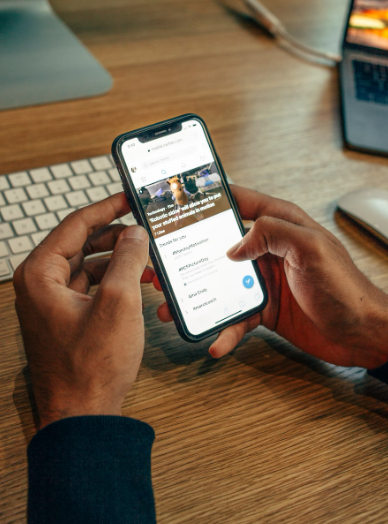Smartphones are packed with features designed to enhance accessibility and customization. One of the most useful accessibility features is the ability to use flash alerts for notifications. This setting enables your phone’s LED flash to blink when you receive a call, text message, or other alerts. It’s especially helpful for users who have difficulty hearing or need visual cues in noisy environments.
In this guide, we’ll explore how to enable flash alerts on both Android and iOS devices and discuss the benefits of using this feature to stay connected without missing important notifications.
Table of Contents
Why Use Flash Alerts for Notifications?
Flash alerts provide a visual signal for incoming notifications, making them useful for various situations. Here’s why you might want to enable this feature:
- Accessibility
For individuals with hearing impairments, flash alerts serve as an alternative notification system that ensures they don’t miss calls or messages. - Noisy Environments
In loud settings where it’s difficult to hear your phone, such as concerts, construction sites, or crowded events, the flashing light offers a reliable alert. - Quiet Zones
Flash alerts are equally helpful in silent environments, like libraries or meetings, where audible notifications might be disruptive. - Customizability
You can use flash alerts selectively, enabling them for specific apps or scenarios to reduce unnecessary interruptions.
Now that we understand the advantages, let’s dive into how you can activate this feature on different devices.
How to Set Up Flash Alerts on iOS Devices
Apple’s iPhones come with a built-in accessibility feature that uses the camera’s LED flash to provide alerts. Here’s how to enable it:
Step 1: Access Settings
- Open the Settings app on your iPhone.
Step 2: Navigate to Accessibility
- Scroll down and tap on Accessibility.
Step 3: Find Audio/Visual Settings
- Under the Hearing section, tap Audio/Visual.
Step 4: Enable LED Flash for Alerts
- Toggle on the LED Flash for Alerts option.
- You can also enable the Flash on Silent option if you want the flash alerts to work even when your phone is in silent mode.
Step 5: Test the Feature
- To check if it’s working, ask someone to call or send you a message. The LED flash should blink with each notification.
How to Set Up Flash Alerts on Android Devices
Android devices also support flash alerts, though the steps may vary slightly depending on the manufacturer and model. Most newer Android phones include this feature in their settings, while older models may require a third-party app.
Step 1: Open Settings
- Access the Settings menu on your phone.
Step 2: Find Accessibility Options
- Scroll down and select Accessibility.
Step 3: Locate Flash Notification
- In the accessibility settings, look for an option labeled Flash Notification or LED Flash Alerts.
Step 4: Enable Flash Alerts
- Toggle the feature on. Some devices may allow you to customize it further, such as enabling flash alerts only for calls or specific apps.
Step 5: Test the Feature
- Call your phone or send a message to ensure the flash notification is active.
Alternative Method Using Third-Party Apps
- If your device doesn’t have a built-in flash alert feature, download a third-party app like Flash Alerts 2 or Flash Notification from the Google Play Store.
- Install the app, grant the required permissions, and configure the settings to your preference.
Additional Tips for Using Flash Alerts Effectively
- Adjust Brightness: If the flash is too bright or distracting, consider adjusting the intensity or covering the flash with a translucent sticker.
- Battery Usage: Flash alerts can drain your battery, especially if you receive frequent notifications. Use the feature sparingly or disable it when not needed.
- Selective Alerts: To avoid excessive flashing, enable alerts only for critical apps like messages, calls, or emails.
- Silent Mode: Flash alerts are particularly useful when your phone is set to silent or vibrate, ensuring you stay notified without sound.
Benefits of Flash Alerts for Everyday Use
Flash alerts are more than just an accessibility feature; they offer practical advantages for anyone looking to customize their phone’s notifications. Whether you’re working in a busy environment or need a discreet notification system, flash alerts provide a versatile solution.
For example:
- Professionals can enable flash alerts during meetings to stay informed without interrupting the session.
- Parents can use flash notifications to monitor incoming calls or texts while ensuring they don’t wake a sleeping child.
- Travelers can rely on visual alerts when exploring noisy or unfamiliar areas.
Conclusion
Enabling flash alerts for notifications is a simple yet powerful way to enhance your smartphone’s functionality. Whether you’re looking for better accessibility, a more discreet notification system, or a way to stay connected in challenging environments, this feature can make a significant difference.
With just a few taps in your device’s settings, you can ensure that you never miss an important call, message, or alert again. Give it a try and experience the convenience of flash notifications today!