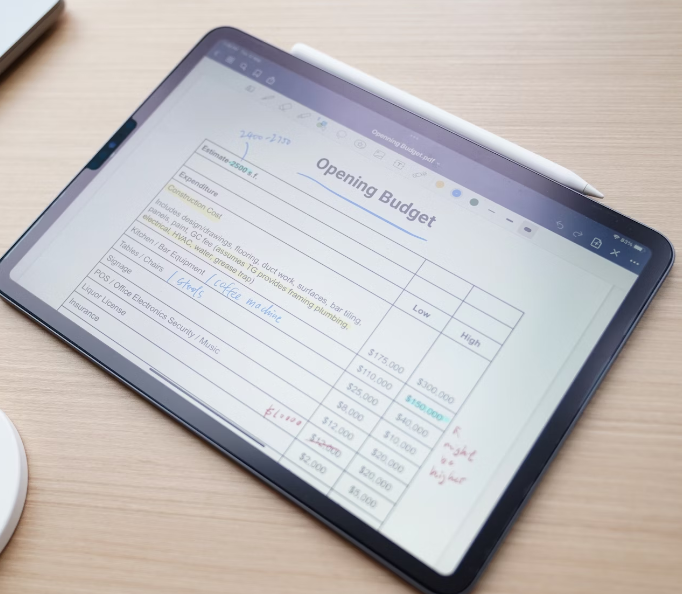Saving a webpage as a PDF is a handy way to preserve its content for offline viewing, archiving, or sharing. Whether you want to keep a reference to an article, preserve a webpage design, or share information with others, converting a webpage to a PDF is simple and accessible across different devices. In this guide, we will walk you through the steps to save a webpage as a PDF, both on your desktop computer and mobile device, using different browsers and apps.
Table of Contents
Saving a Webpage as a PDF on Desktop
On a desktop, you can save a webpage as a PDF using common web browsers like Google Chrome, Mozilla Firefox, Microsoft Edge, and Safari. The process is quite similar across all browsers, as they all provide an in-built option to print the webpage and choose “Save as PDF” as the destination. Here’s how to do it:
Step-by-Step Guide for Google Chrome, Microsoft Edge, and Mozilla Firefox
- Open the Webpage: Launch your browser and go to the webpage you want to save as a PDF.
- Open the Print Menu:
- Google Chrome: Click the three vertical dots in the upper-right corner, then select Print.
- Microsoft Edge: Click the three horizontal dots in the upper-right corner, then choose Print.
- Mozilla Firefox: Click the hamburger menu (three horizontal lines) in the upper-right corner, and select Print.
- Select ‘Save as PDF’:
- A print preview screen will appear with options. Under the “Destination” section, select Save as PDF.
- Customize Settings (Optional):
- You can adjust settings such as layout (portrait or landscape), paper size, margins, and whether to include headers and footers.
- You can also select the specific pages you want to save if the webpage is longer than one screen.
- Save the PDF:
- After adjusting your settings, click Save. You will be prompted to choose a location on your computer to save the file. Choose a folder, give the file a name, and click Save again.
For Safari Users on Mac
- Open the Webpage: Use Safari to open the webpage you want to save.
- Select ‘File’ and ‘Print’: In the top menu bar, click File and then select Print.
- Save as PDF: In the print options, click on the PDF button in the bottom-left corner, then choose Save as PDF.
- Choose a Save Location: Name your file, select where you want to save it, and click Save.
Saving a Webpage as a PDF on Mobile Devices
Saving a webpage as a PDF is also possible on mobile devices, whether you are using an Android or iOS device. Both operating systems allow you to print to PDF through their native web browsers, so you don’t need any third-party apps. Here’s how you can do it on both types of devices:
On Android (Using Chrome or Other Browsers)
- Open the Webpage: Launch Google Chrome or your preferred browser and visit the webpage you want to save.
- Open the Menu: Tap the three dots in the upper-right corner to open the options menu.
- Select ‘Share’ or ‘Print’: Depending on your device, you may see a Print option directly, or you might need to tap Share and then select Print from the list of options.
- Select ‘Save as PDF’: In the print options screen, tap Save as PDF as your printer destination.
- Save the PDF: After making any necessary adjustments (such as layout or page range), tap Save. Choose where to save the PDF, either locally or to a cloud storage service, and give the file a name.
On iPhone or iPad (Using Safari)
- Open the Webpage: Open Safari and navigate to the webpage you want to save as a PDF.
- Open the Share Menu: Tap the Share button at the bottom of the screen (the square with an upward arrow).
- Select ‘Print’: Scroll down the share options and tap Print.
- Save as PDF: On the Printer Options screen, perform a zoom-in gesture on the preview image of the webpage to expand it. This will open the webpage as a PDF.
- Save the PDF: Tap the Share icon again and choose Save to Files to store the PDF on your device or in iCloud Drive. You can also share the PDF via email or other apps.
Benefits of Saving Webpages as PDFs
Saving a webpage as a PDF offers several benefits:
- Offline Access: Once saved, you can access the webpage without needing an internet connection, which is helpful for reading content on the go.
- Sharing and Archiving: PDFs are universally accessible and easily shared across different platforms. You can store them for future reference or share them with colleagues, students, or friends.
- Preserving Formatting: Unlike screenshots or text copies, a PDF preserves the layout, images, and text formatting of the original webpage.
Conclusion
Saving a webpage as a PDF is a simple and effective way to keep a copy of online content for offline use. Whether you’re working on a desktop or using a mobile device, most modern browsers make it easy to convert any webpage to a PDF with just a few clicks or taps. By following the steps outlined above, you can ensure that important content is preserved exactly as it appears on the screen, ready for sharing, archiving, or offline viewing.